Understanding Why Website Speed Matters
Website speed is one of the most critical factors for online success. When your WordPress site loads slowly, it creates a negative experience that affects both your visitors and your business goals. Here’s why speed should be your top priority:
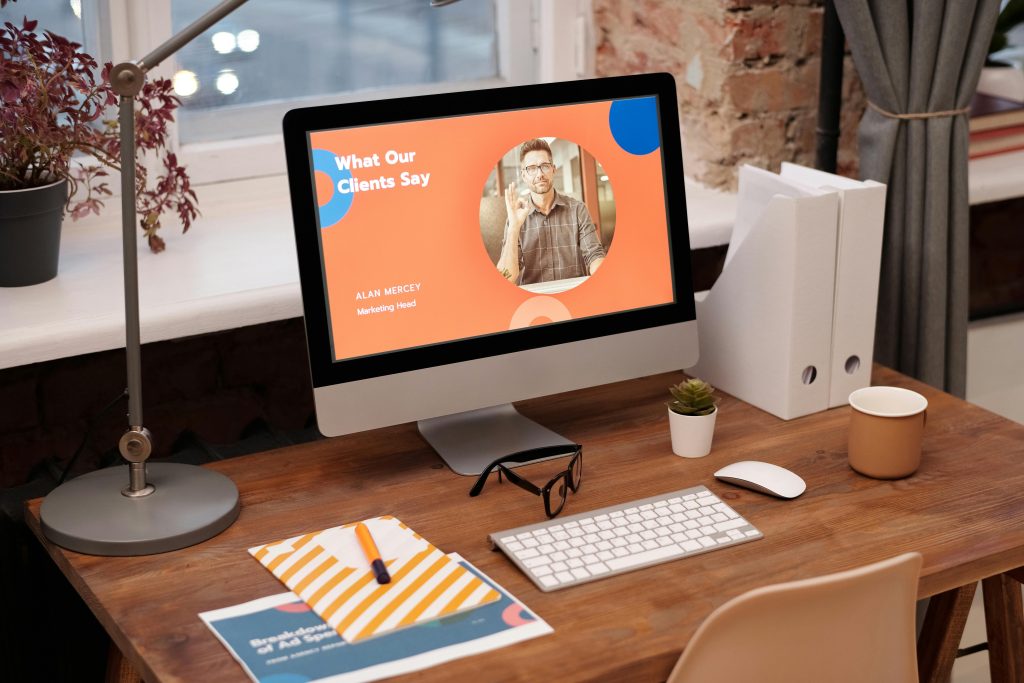
1. User Experience Suffers
- Visitors expect pages to load in 2 seconds or less
- Every 1-second delay causes:
- 11% fewer page views
- 16% decrease in customer satisfaction
- Higher bounce rates (people leaving immediately)
2. Google Penalizes Slow Sites
- Speed is a direct ranking factor in search results
- Google’s Core Web Vitals specifically measure:
- Loading performance (LCP)
- Interactivity (FID)
- Visual stability (CLS)
- Slow sites rank lower, losing valuable organic traffic
3. Conversions and Revenue Drop
- Walmart found that 1-second faster load time increased conversions by 2%
- Amazon calculated that 100ms of delay cost them 1% in sales
- Mobile sites that load in 5 seconds earn 2x more than those taking 19 seconds
Finding Out Why Your WordPress Site is Slow
Before trying to fix speed issues, you need to properly diagnose where the problems are coming from. Here’s how to investigate:
1. Use Speed Testing Tools
- Google PageSpeed Insights: Free tool that analyzes both mobile and desktop performance while providing specific suggestions
- GTmetrix: Shows detailed waterfall charts of how each element loads
- Pingdom: Tests from different global locations to check server response times
2. Identify the Main Culprits
Common speed killers in WordPress include:
- Heavy, unoptimized images (often the #1 problem)
- Too many plugins adding unnecessary bloat
- Poor quality hosting with slow servers
- No caching system in place
- Render-blocking JavaScript/CSS delaying page display
- External scripts (like analytics or ads) slowing things down
Fixing WordPress Speed Issues: A Step-by-Step Approach
1. Start With Your Hosting Provider
Your web host plays the biggest role in your site’s speed. Many WordPress sites start on cheap shared hosting, which often leads to performance problems.
Signs You Need Better Hosting:
- Consistently slow Time to First Byte (TTFB) scores
- Frequent downtime during traffic spikes
- Server resources maxing out
Hosting Solutions:
- Managed WordPress Hosting: Services like Kinsta or WP Engine optimize servers specifically for WordPress with built-in caching, security, and automatic updates. While more expensive, the speed improvements are dramatic.
- VPS Hosting: Virtual private servers give you dedicated resources without sharing with other sites. Requires more technical skill to manage.
- Cloud Hosting: Scalable solutions like Google Cloud or AWS automatically adjust resources based on traffic.
Case Study: An online store moved from $5/month shared hosting to a $25/month VPS and saw:
- Page load time drop from 7.2 seconds to 2.1 seconds
- Conversion rates increase by 18%
- 40% improvement in Google rankings
2. Implement Proper Caching
Caching creates temporary stored versions of your pages so they don’t have to be rebuilt from scratch for every visitor.
Types of Caching:
- Browser Caching: Stores static files (images, CSS, JavaScript) on the visitor’s device so they don’t need to be downloaded repeatedly
- Page Caching: Saves fully generated HTML pages to serve instantly
- Object Caching: Speeds up database queries by storing results
Recommended Plugins:
- WP Rocket (Premium): The easiest all-in-one solution with pre-configured settings
- WP Super Cache (Free): Created by WordPress developers, good basic option
- LiteSpeed Cache: Excellent for sites on LiteSpeed servers
What Proper Caching Achieves:
- Reduces server load by up to 80%
- Can improve load times by 2-5x
- Makes your site more stable during traffic spikes
3. Optimize All Images
Images typically account for over 50% of a webpage’s size. Unoptimized images are the most common cause of slow WordPress sites.
Optimization Techniques:
- Compression: Reduce file size without noticeable quality loss using tools like ShortPixel or Imagify
- Proper Formatting:
- Use JPEG for photographs
- PNG for graphics with transparency
- WebP format (30% smaller than JPEG) for browsers that support it
- Correct Sizing: Serve appropriately sized images for each device rather than huge desktop images on mobile
- Lazy Loading: Only load images when they’re about to appear on screen as the user scrolls
Advanced Tip: Consider using a CDN with image optimization features like Cloudflare Polish or Bunny Optimizer to automatically handle this.
4. Clean Up Your Database
Over time, WordPress databases accumulate clutter that slows down queries:
What to Remove:
- Post revisions (multiple copies of edited posts)
- Spam comments
- Transient options (temporary data)
- Orphaned data from deleted plugins
How to Clean:
- WP-Optimize Plugin: Safely cleans database with one click
- Advanced Database Cleaner: More control over what gets removed
- Manual Cleanup: Via phpMyAdmin (for advanced users)
Maintenance Tip: Schedule monthly database cleanups to prevent future bloat.
5. Minimize and Optimize Plugins
While plugins add functionality, each one impacts performance:
Plugin Problems:
- Adds extra HTTP requests
- Increases database queries
- May load unnecessary scripts sitewide
Optimization Strategy:
- Audit your plugins monthly
- Delete inactive plugins completely
- Replace multiple plugins with multifunction alternatives
- Test site speed after adding any new plugin
Essential Performance Plugins:
- Caching (WP Rocket)
- Image optimization (ShortPixel)
- Asset cleanup (Perfmatters)
6. Optimize Theme Performance
Your WordPress theme’s code quality dramatically affects speed.
Signs of a Poor Theme:
- Excessive use of page builders
- Dozens of bundled plugins
- Hundreds of unused features
- Poorly coded JavaScript/CSS
Choosing a Fast Theme:
- Look for “performance-optimized” in descriptions
- Check demo site speed with tools like PageSpeed Insights
- Popular lightweight options: GeneratePress, Astra, Blocksy
If Stuck With a Heavy Theme:
- Disable unused features
- Minimize animations and effects
- Consider hiring a developer to optimize critical code
7. Reduce External Requests
Every external resource (fonts, analytics, ads) requires additional connections that slow your site.
Common Culprits:
- Google Fonts
- Facebook Pixel
- Google Analytics
- Embedded videos
- Advertising networks
Optimization Approaches:
- Host fonts locally instead of using Google Fonts API
- Load analytics scripts asynchronously
- Replace YouTube embeds with lazy-loaded alternatives
- Defer non-critical JavaScript until after page loads
8. Implement a Content Delivery Network (CDN)
A CDN stores copies of your static files on servers worldwide so visitors download from the closest location.
How a CDN Helps:
- Reduces physical distance between users and your content
- Offloads traffic from your main server
- Provides DDoS protection and other security benefits
Top CDN Providers:
- Cloudflare (free plan available)
- BunnyCDN (excellent price/performance)
- StackPath (enterprise-grade)
Implementation Tip: Most managed WordPress hosts include CDN integration that can be enabled with one click.
Ongoing Maintenance for Sustained Speed
Website speed optimization isn’t a one-time task. Follow these practices to maintain performance:
1. Regular Speed Testing
- Test monthly with PageSpeed Insights
- Set up monitoring with UptimeRobot or New Relic
- Compare against competitors’ speeds
2. Update Everything
- WordPress core
- Plugins
- Themes
- PHP version (7.4+ recommended)
3. Performance Audits
- Quarterly deep-clean of database
- Review and remove unused plugins
- Check for new optimization opportunities
When to Hire a Professional
While many optimizations can be DIY, consider professional help if:
- You’ve tried optimizations but speed remains poor
- Your site has complex functionality (e.g., membership, eCommerce)
- You lack technical skills or time for proper optimization
- Your business depends on maximum performance
Professional WordPress speed optimization services typically:
- Provide detailed audits
- Implement advanced configurations
- Offer ongoing maintenance plans
- Can often double or triple current speeds
Conclusion: The Speed Optimization Mindset
Improving WordPress speed requires viewing your website as a living system rather than a static project. By implementing these strategies:
✅ Visitors will enjoy faster, smoother experiences
✅ Search engines will reward you with better rankings
✅ Your conversion rates and revenue will increase
✅ You’ll build a stronger, more resilient online presence
Remember that even small improvements compound over time. A 1-second speed gain might seem minor, but multiplied across thousands of visitors, it creates significant business impact. Start with the highest-priority fixes from this guide, measure your progress, and continue refining. Your future fast-loading WordPress site—and your satisfied visitors—will thank you.